Get started with Tivoli¶
Early access
Tivoli Cloud VR is currently in early access. We are constantly adding new features, which can introduce bugs and alter the experience. The early access version of Tivoli is unfinished and doesn't represent the final product. Issues can be reported here.
Create an account¶
You can create a Tivoli account on our website.
Sign up using email and password, or through one of the external services.
You will be asked for a username. It will be permanent and public to all other users in-world.
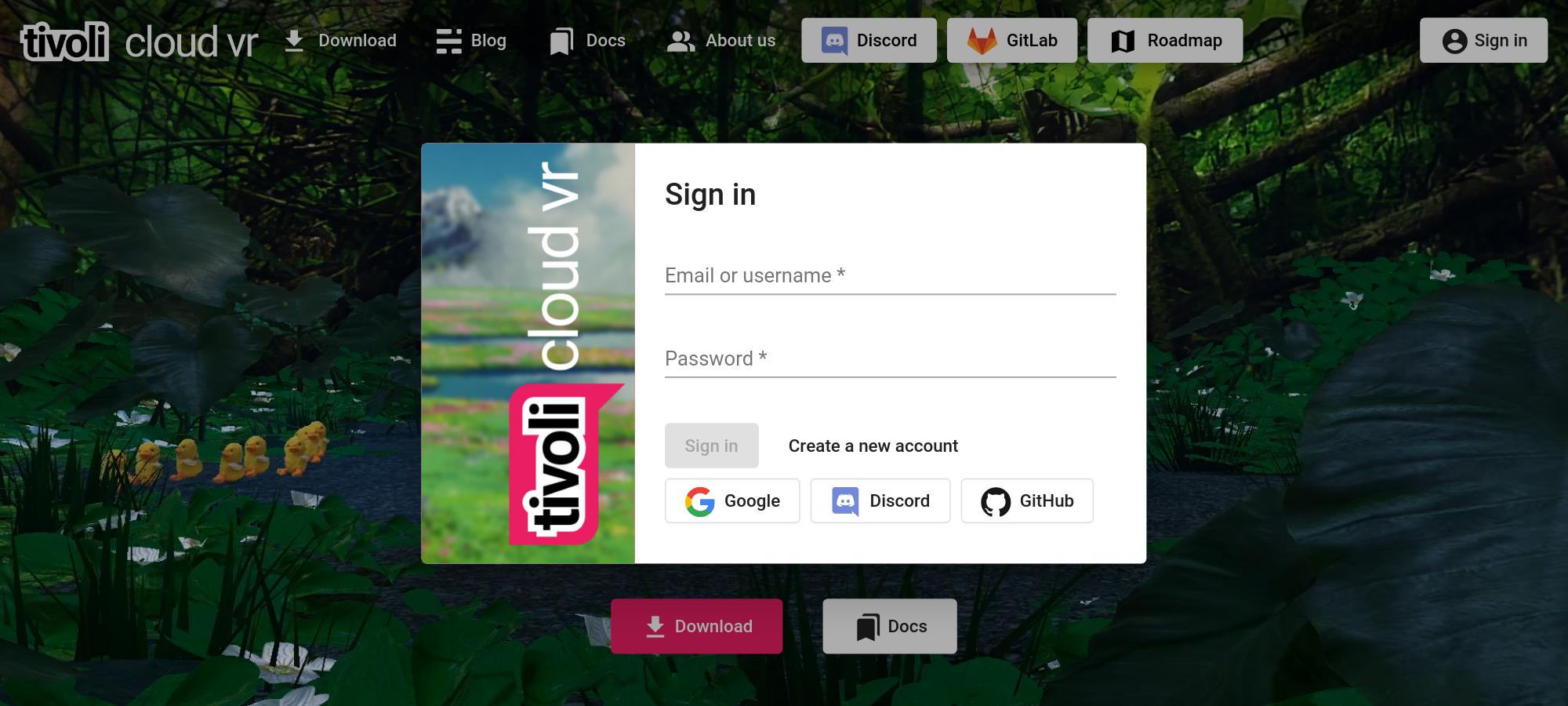
Once you've signed in, you can also find your profile settings and available apps.
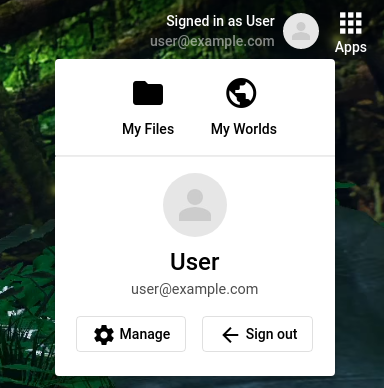
-
Click
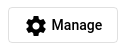 to change your profile picture, email and password.
to change your profile picture, email and password.Your profile picture will be public to all other users as well.
People will see a tag above your avatar in-world with your selected picture and username.
-
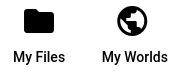 are also available
are also available-
My Files is your own personal file storage. You'll have 1 GB for free which you can use to upload avatars and 3D models.
-
My Worlds is where you can manage your worlds.
During early access, getting a server for a world is complicated
Eventually it will be easy. However, there's an advanced guide for
self-hosting on Linux which you can find here
-
Downloading Tivoli and launching¶
Download our Tivoli Cloud VR launcher which you can install.
It's available for the following operating systems:
- Windows 10
- macOS High Sierra (10.13) or higher
- All major Linux distributions
Minimum system requirements:
- CPU: Intel i5 equivalent or greater
- RAM: 8GB+
- GPU: NVIDIA GTX 970 equivalent or greater
- Internet Connection: 20 Mbps download / 5 Mbps upload
- For VR: Any headset compatible with SteamVR or Oculus on PC
If Tivoli isn't launching...¶
Using Windows, "Smart Screen" may appear.
- First click on More info
- Then click on Run anyway to continue
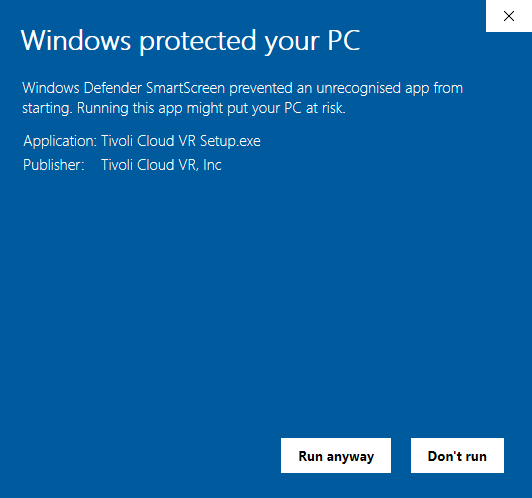
Using macOS, the launcher won't start after installing.
- Locate Tivoli Cloud VR in your Applications
- Right-click and click Open
You will only have to do this once.
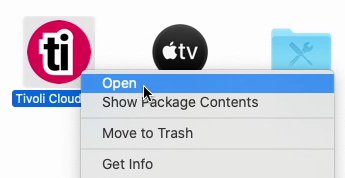
In-world controls¶
Use these controls to move your avatar around
Keyboard¶

HTC Vive¶
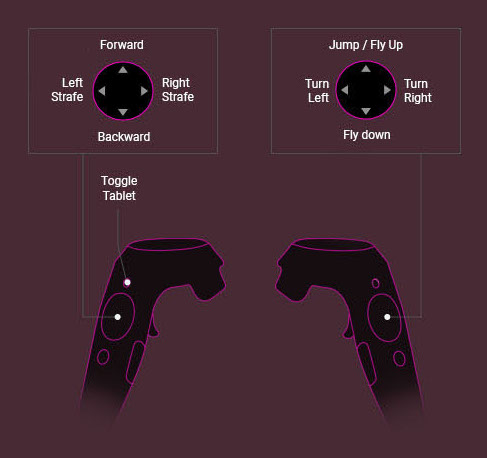
Oculus¶
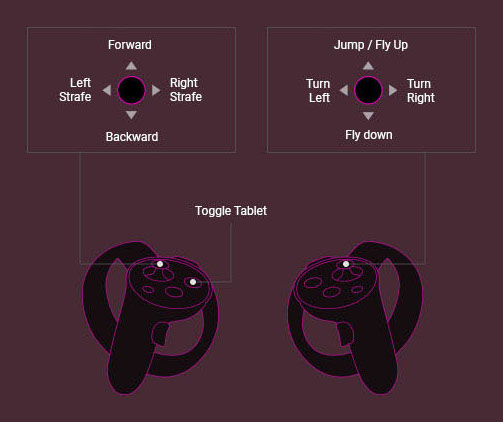
Newer Oculus controllers will work as well as above
Toolbar and tablet¶
In-world, you can find Tivoli apps.
This is the toolbar when using desktop mode:

This is the tablet when using VR mode:
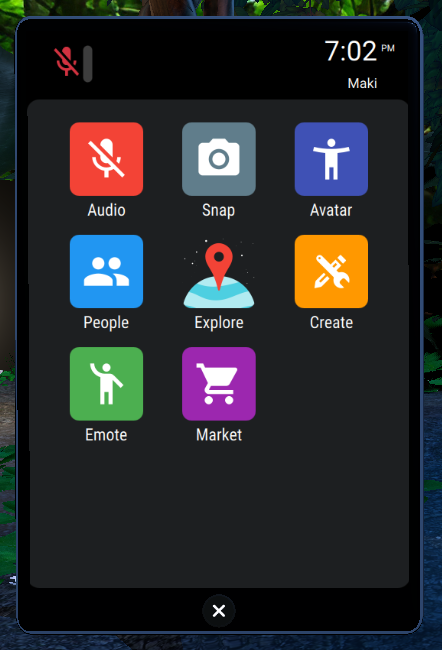
-
Use the Explore app to find worlds and meet people.
-
Use the Market app to pick out an avatar.
Info
When you're joining a world, a loading indicator will appear down below.
Depending on your internet connection, it may take a while until you can start moving.
Further information¶
If you need help or have questions, we're available on our Discord
If you have a suggestion or you found a bug, you can post it on our git issues
More formally, you can contact us via email at support@tivolicloud.com.
Recommended pages¶
- Changelog
- Avatars
- Worlds
- Scripts